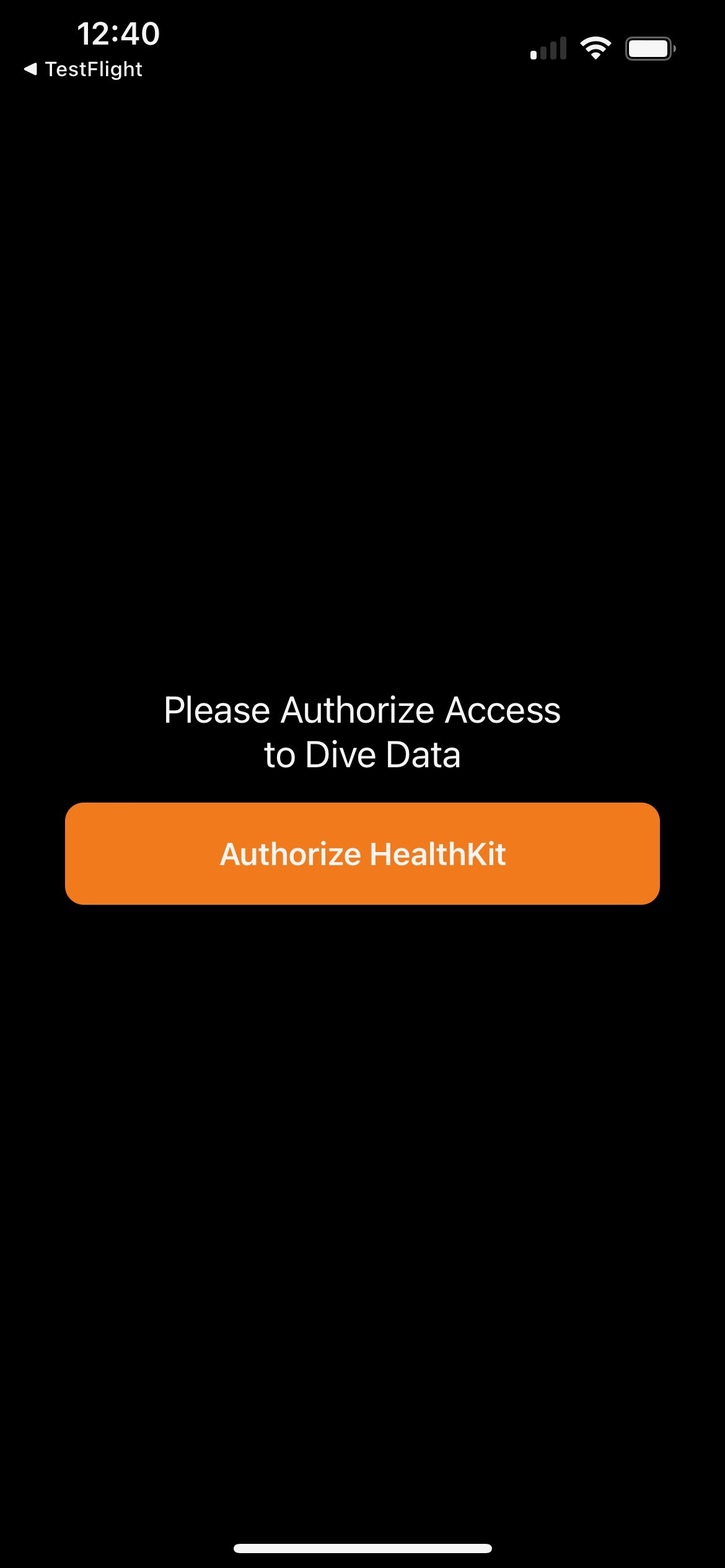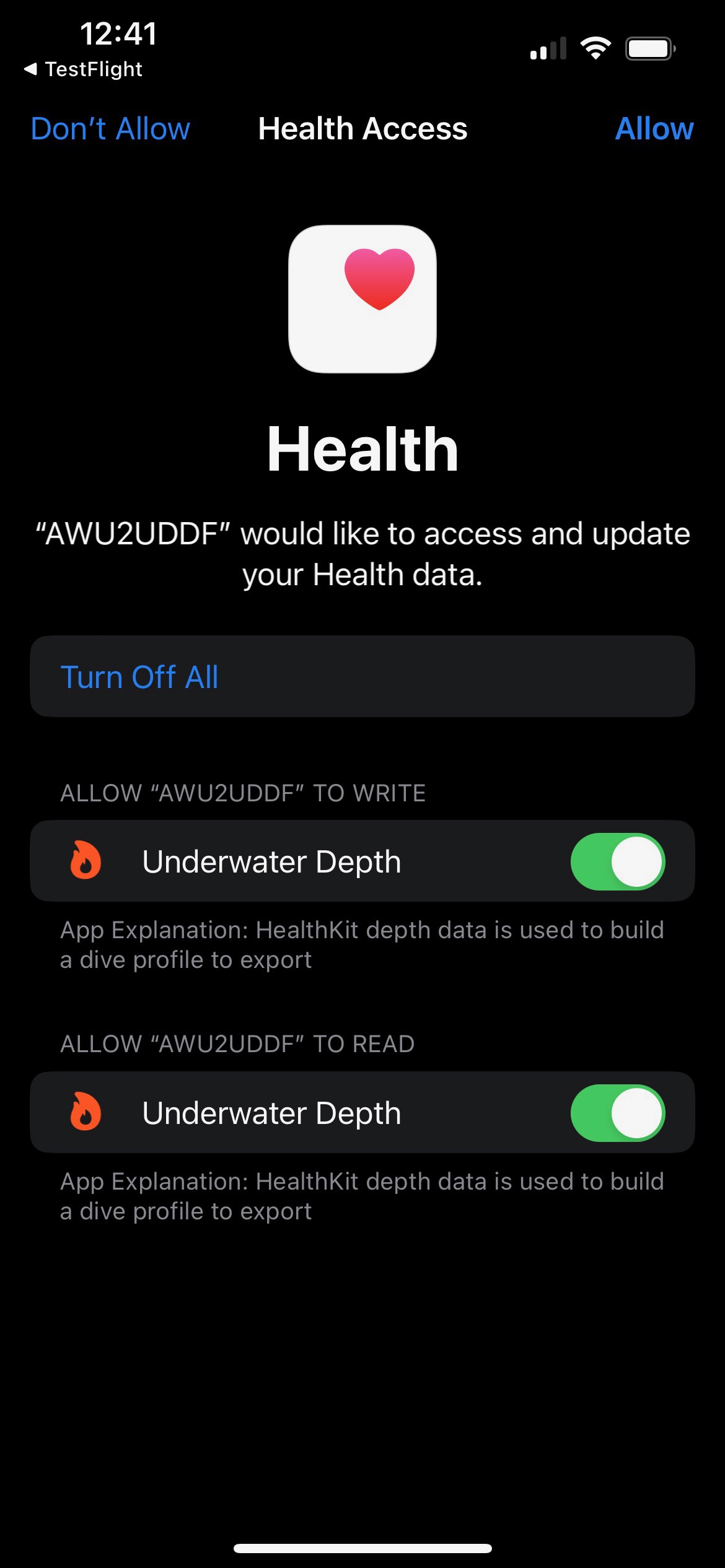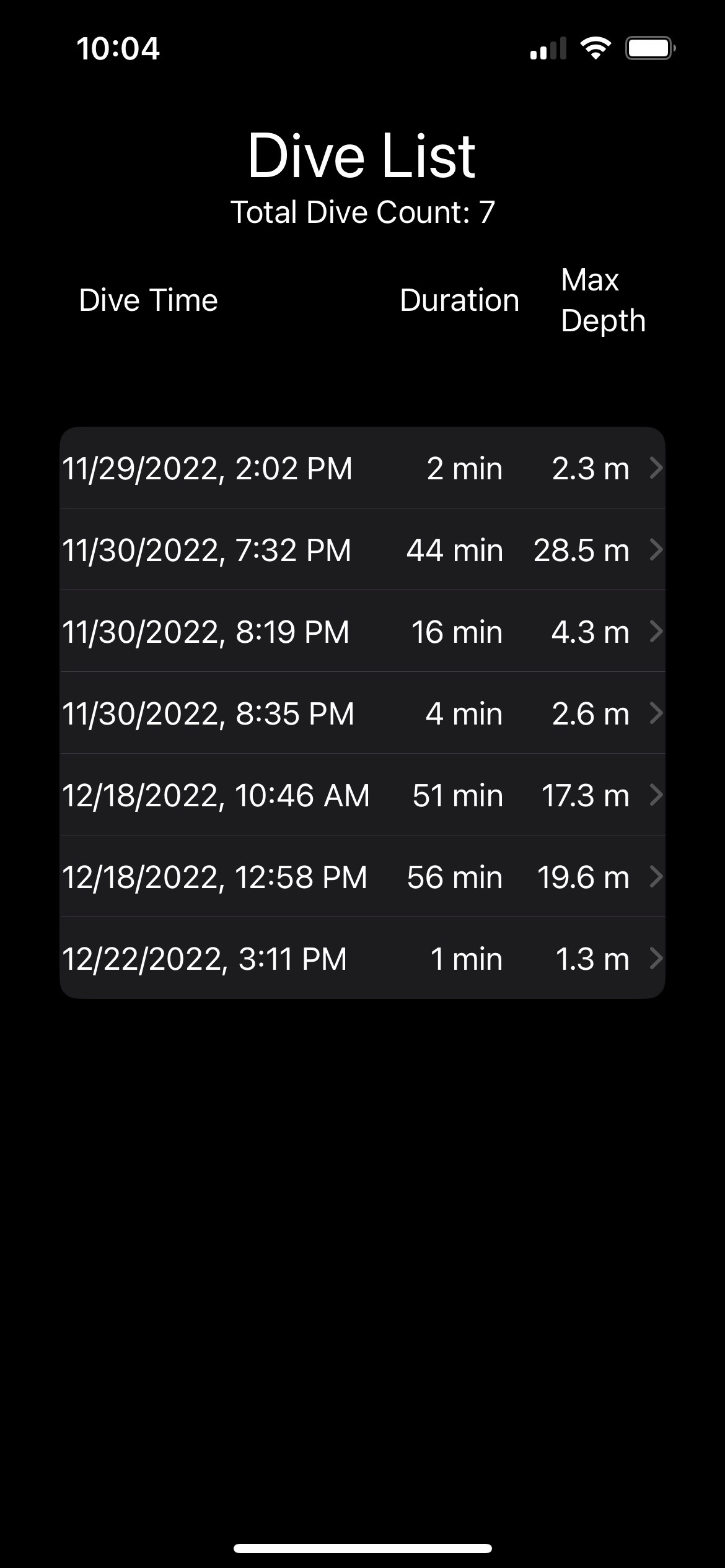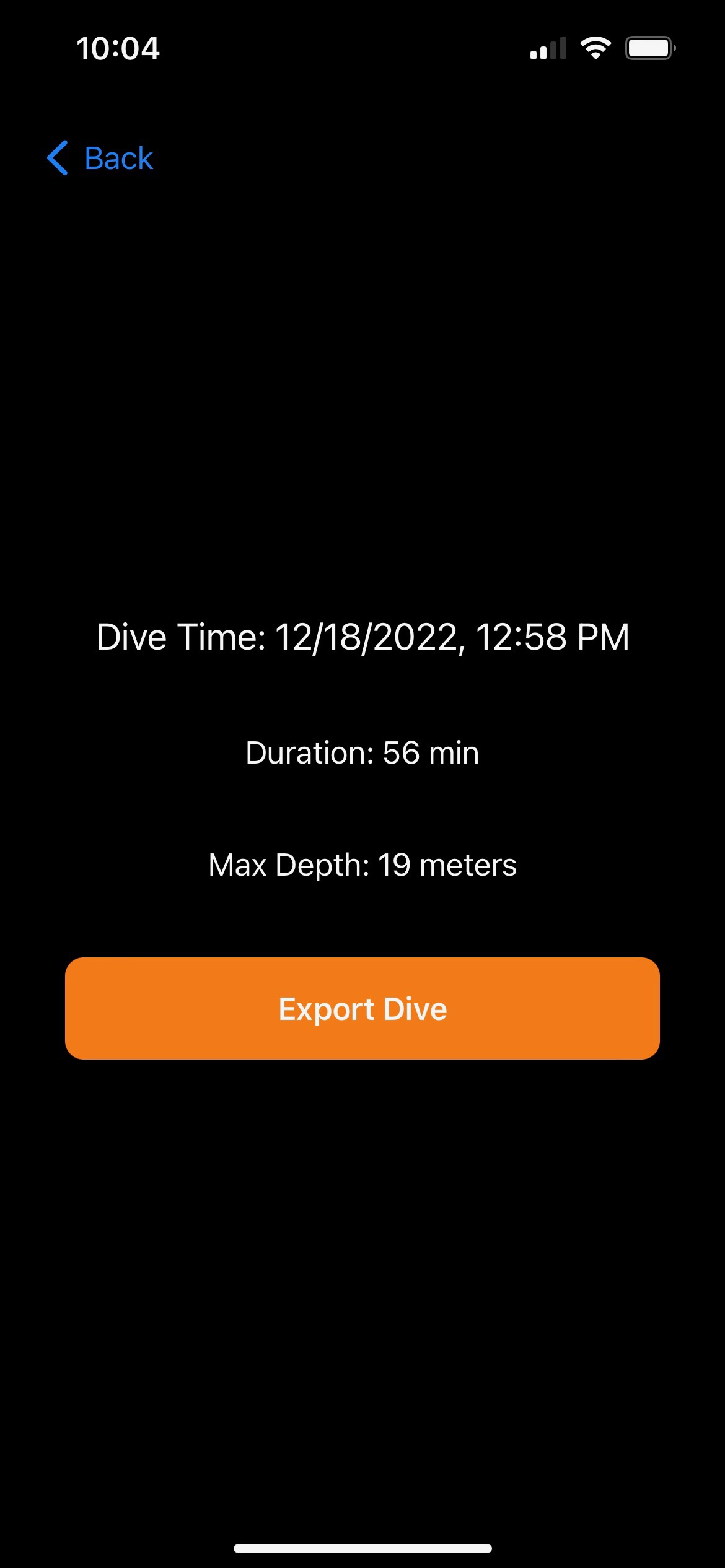AWU2UDDF - Getting Started
Version: 1.3(3)
Updated: July 7, 2025
Introduction
AWU2UDDF is used to export dive profile information that is collected
on an Apple Watch Ultra to a Universal Dive Date Format (UDDF) XML file
so it can be imported into
Subsurface dive log, or any other dive log application that supports
the UDDF format. AWU2UDDF uses depth samples stored by the Apple Watch
Ultra in the HealthKit data store that is synchronized with a paired
iPhone. It queries all of the underwater depth samples in the HealthKit
data store and parses the samples into individual dives whenever there is
more than a minute between samples. The Apple Watch Ultra stores
underwater depth samples to the HealthKit data store every 2-3 seconds
whenever it is submerged, even if there is no diving application running.
Prerequisites
- An Apple Watch Ultra with diving data on it (this should work no
no matter what diving app you were running, or even without a diving
app running.)
- An iPhone that is paired with the Apple Watch Ultra running at
least iOS 16.0. This is the phone where you will install the AWU2UDDF
application.
Authorizing Access to HealthKit Data
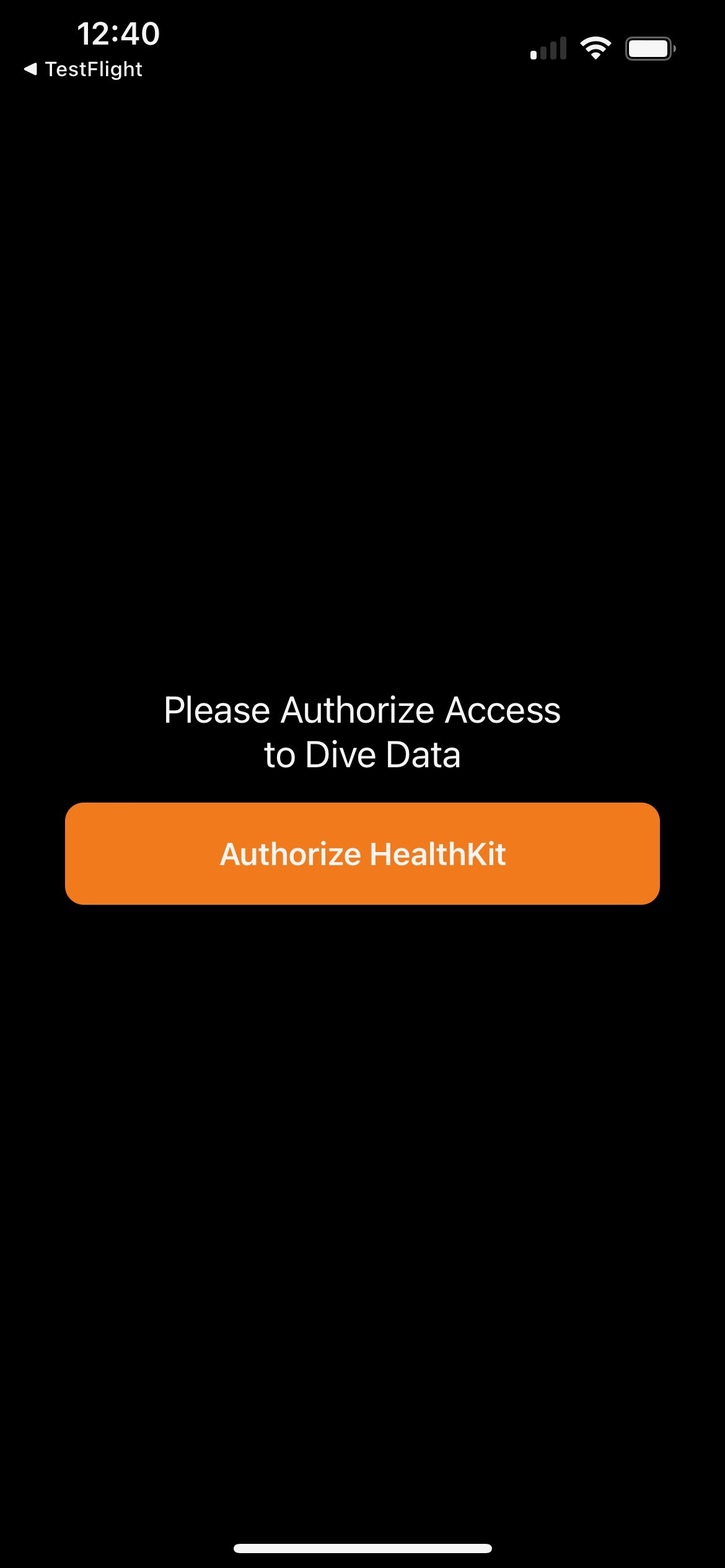
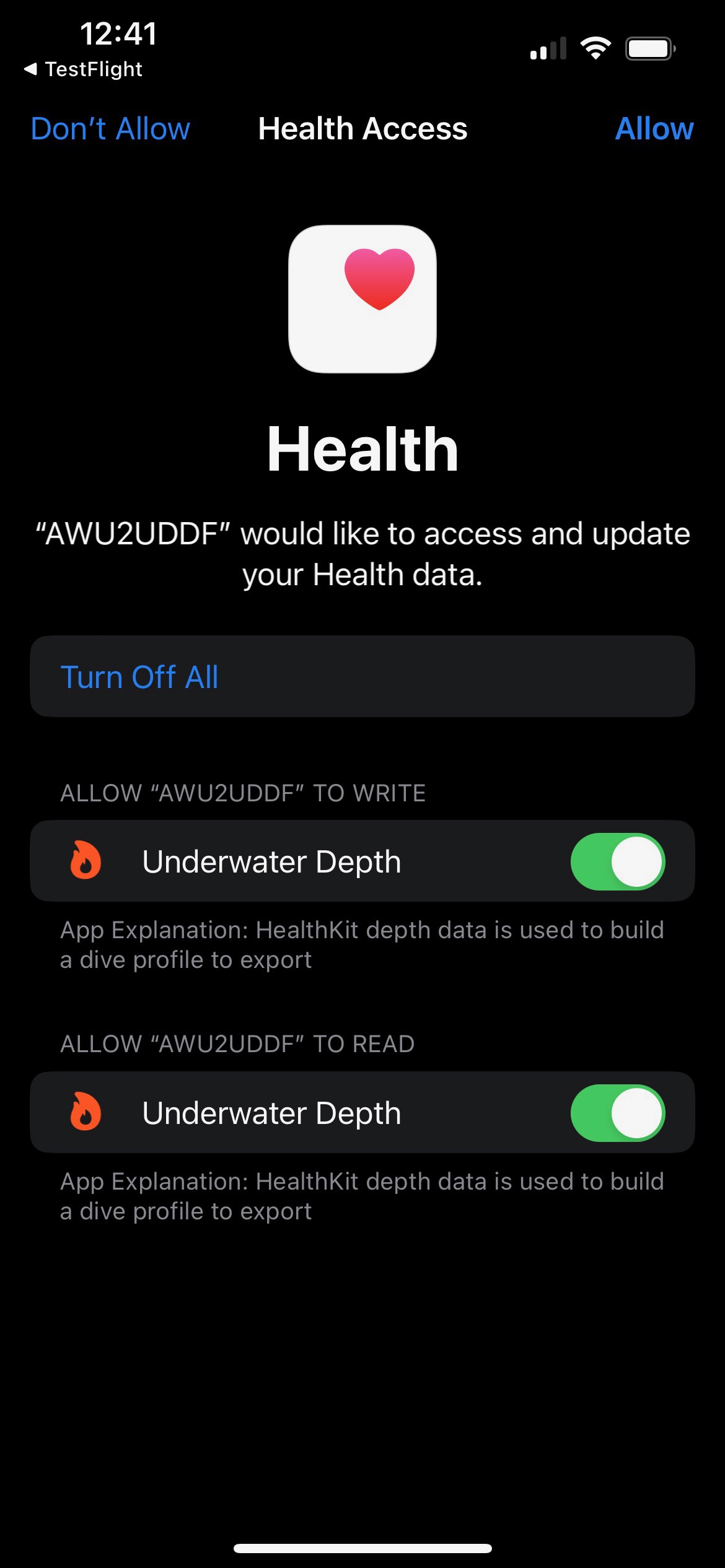
The first time you run AWU2UDDF on your phone (or after new versions are
installed) you will need to authorize access to the Underwater Depth
information stored in the HealthKit data store. This is the only infomation
that AWU2UDDF accesses.
Do do this, press the orange "Authorize HealthKit" button. The HealthKit
authorization page should appear. Here you can press the "Turn On All"
option, to allow both read and right access to the depth information. The
write access is only necessary to be able to detect that the app has been
properly authorized -- we don't actually write any depth information into
the HealthKit data sore. Then press "Allow" in the upper, right corner.
Exporting a Dive
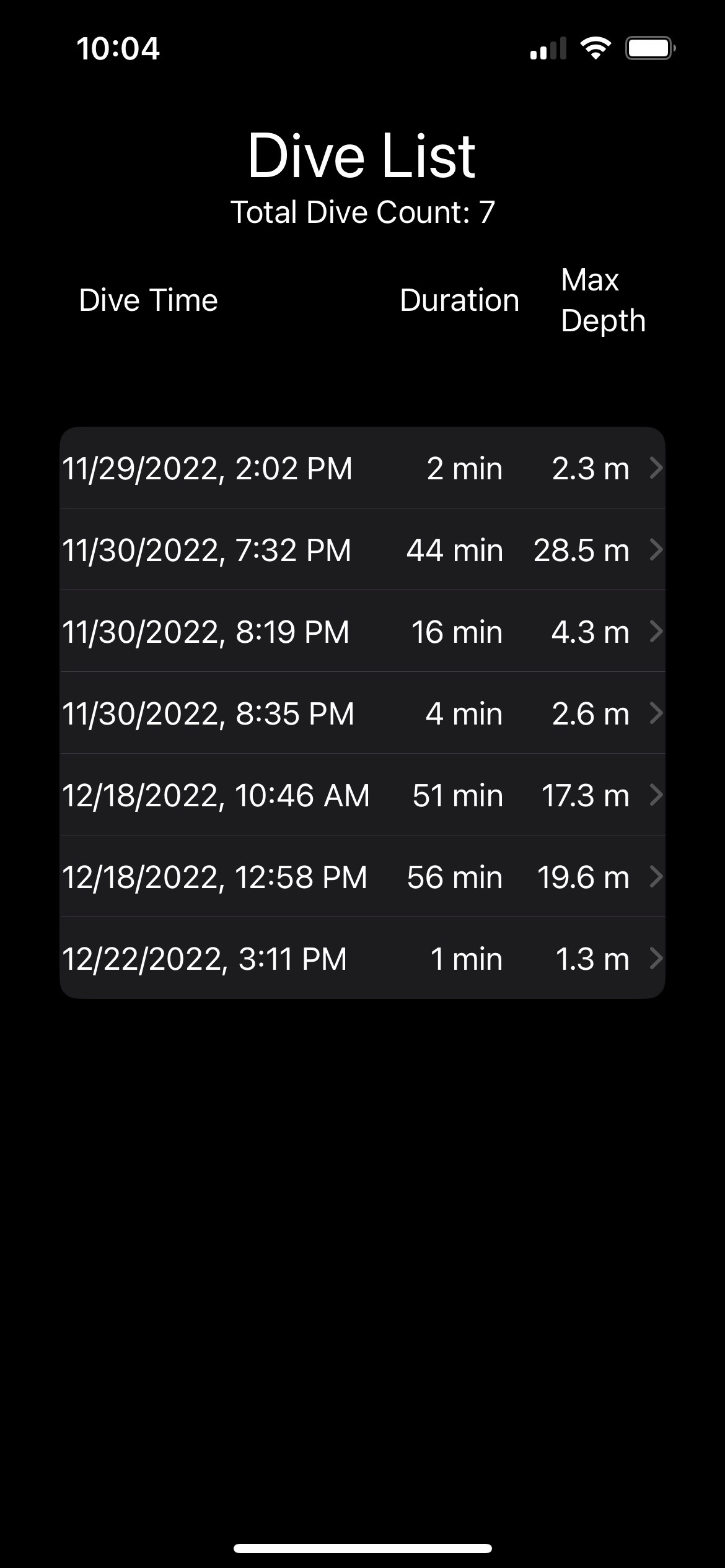
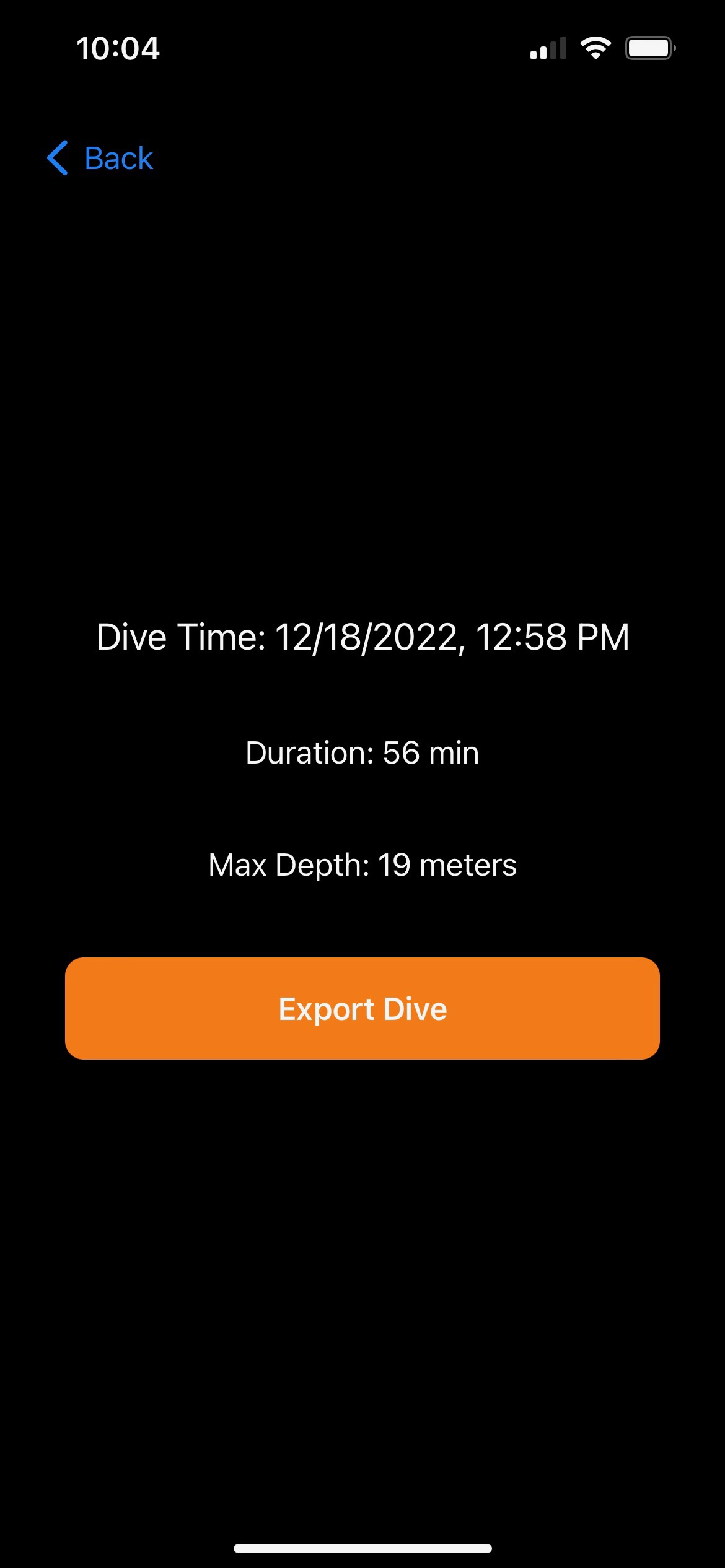
Once you have authorized access to HealthKit, a list of dives that have
been parsed from the Underwater Depth data will appear. As of version 1.3,
only the last 3 months of dives will be displayed, but a wider date range
can be selected using the filter button to select the dates to be displyed.
You can simply select one of those dives by pressing on it, and the "Export
Dive" screen should appear. Press the orange "Export Dive" button and you
will be taken into a file browser where you can choose where you want to
store the exported file. Once you have chosen a location, you can press
"Move" in the upper right corner to save the file.
If you save somewhere in the "iCloud Drive" location rather than the "On
My Phone" location, you can then access the UDDF file directly from a Mac
that connected to the same iCloud/AppleID account to import the UDDF file
into the desktop version of Subsurface.
Caveats
- I am only exporting depth and temperature profile information from
HealthKit -- not any diving application specific log information (e.g.
Dive site). The application specific info will be a challenge unless the
application vendors (e.g. Huish/Oceanic) publish an API.
- The dive is exported in the timezone that the phone is currently set
to, not the timezone of the location where the dive was done, so if you're
on a dive trip, you may want to export the UDDF files before you get on a
plane home or you will need to manually change the dive time when you
import them into Subsurface.
- The user interface is usable, but not "pretty".
Revision History
- Version 1.0(1) - Initial Release with depth data exported
- Version 1.1(1) - Added water temperature data to exported dive
profile
- Version 1.1(2) - Fixed issue with dates being truncated in dive list on
smaller iPhone screens.
- Version 1.1(3) - Minor UI improvements including sorting dives in
descending order by date so the newest dives are at the top of the list.
- Version 1.2(1) - Added Setting for selecting Units and filters for
'short' and 'deep' dives.
- Version 1.3(3) - Fixed bug where the app was crashing due to too many
dives being imported from the HealthKit for display by adding a date range
to import.